Managing Your Account
Account Access
When the first purchase is completed, the receipt will note the Account ID and the Username you specified. Please write this down along with the password. This information is used for managing your account and placing future orders. If the Account ID is misplaced, it can be retrieved by contacting ASEA Customer Support. Customer Support can also assist with any changes in the account if needed, such as adjusting your monthly order.
To access your account, go to https://office.aseaglobal.com/ and enter your Account ID or Username, and password.

The products included in a subscription can be easily changed, and only requires a minimum of any single product to qualify you for the discount price.
Managing a Subscription
Customers can purchase either at either Retail or wholesale price. To get wholesale pricing, a monthly subscription needs to be set up. Associates can also purchase at wholesale.
To manage a subscription, first log into your account using the link https://office.aseaglobal.com/
Subscriptions can be accessed from either the shortcuts menu at the top of the page, or from the main menu: choose My Account, and then choose the Manage Subscription command.
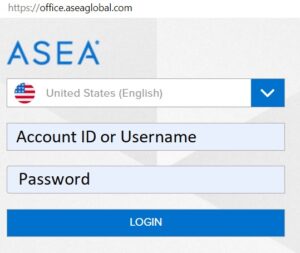
Add Subscription
- From the home page, choose Create Subscription.
- At the top of the Manage Subscription Orders page, choose the Create New Subscription Order button.
- Choose country to ship to
- Select products to your cart. When ready, choose Next.
- Verify or edit the Contact Information. Note that if you want to send product to a friend, you can put their Address information here.
- Specify the frequency for the subscription and the start date, and then choose Next.
- Complete the payment information. Note that different subscriptions can have different payment information.
- Choose Next to Review the order and confirm.
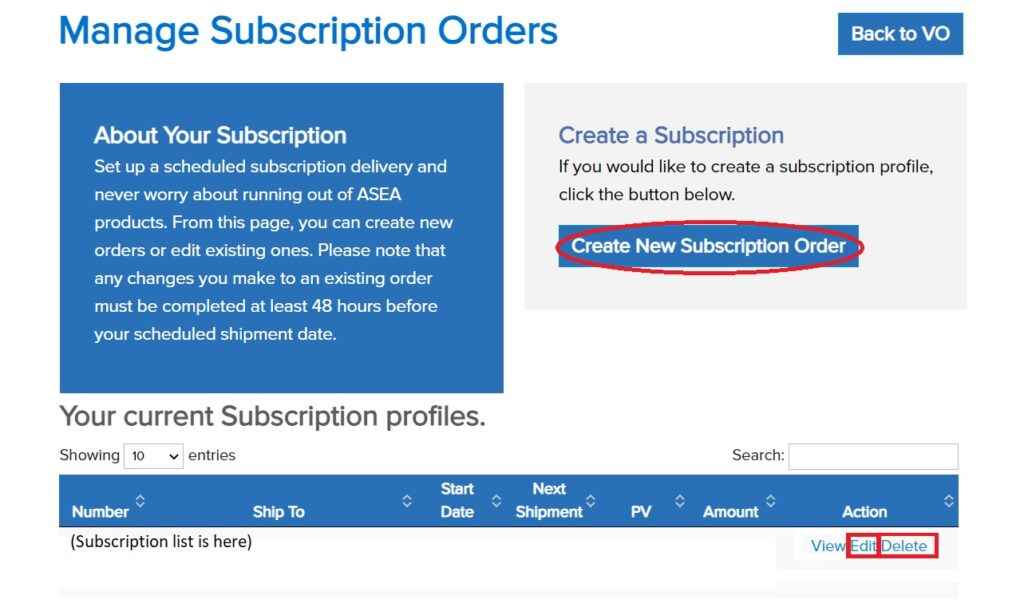
Edit or Cancel Subscription
- From the home page, choose Manage Subscription.
- Under Your Current Subscription profiles, choose Edit on the line of which subscription you want to change. You can have multiple subscriptions.
- To cancel a subscription, use the Delete command.
- Edit order details here.
- Ship to Name and Address: Choose the Pencil icon above the address box.
- Products: Choose the Pencil icon next to the product item. Use the Trashcan icon to delete a product line.
- Date: Use the Pencil icon above the address box.
- Payment Method: Scroll down to Payment method and choose the Pencil icon next to Card Information. When your credit card is renewed to a new expiry date, be sure to update this information here.
- Save changes.

